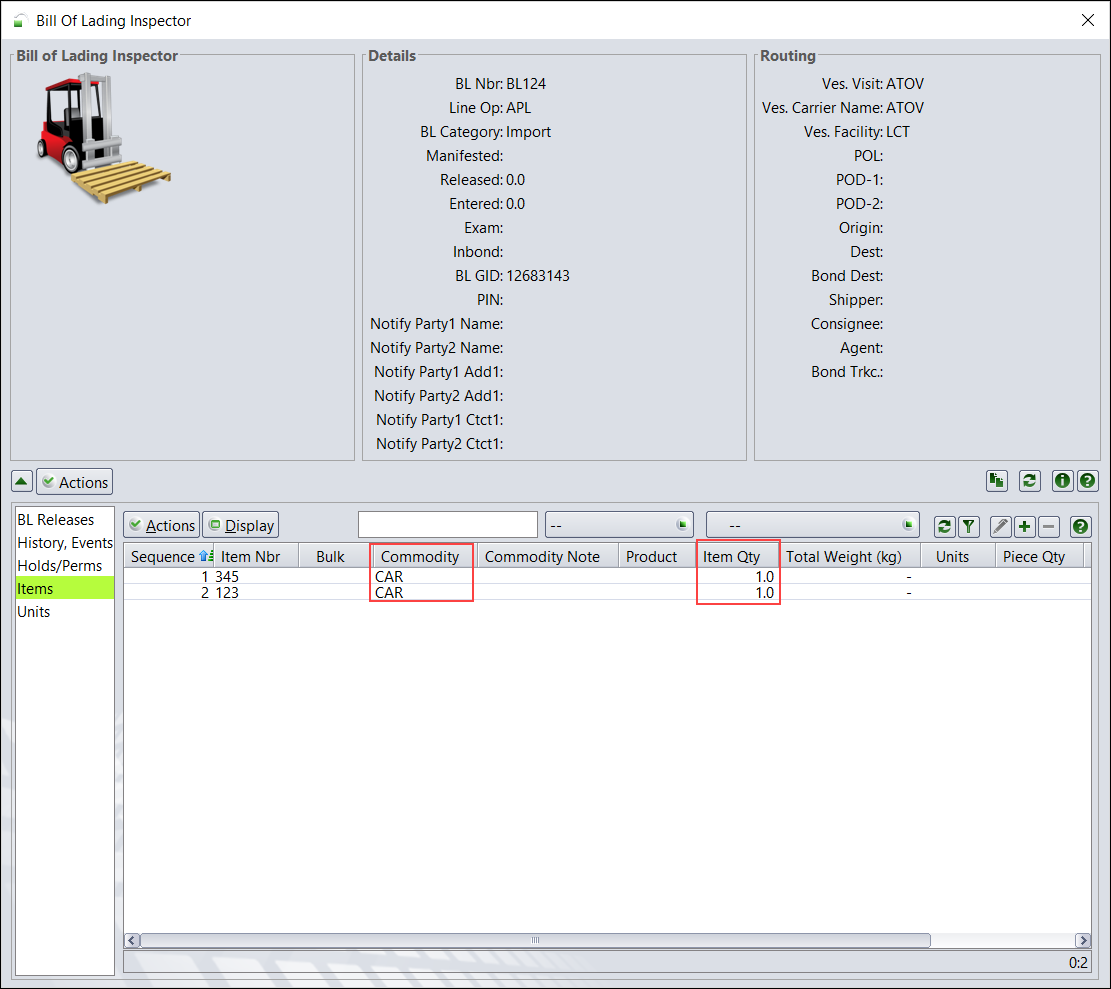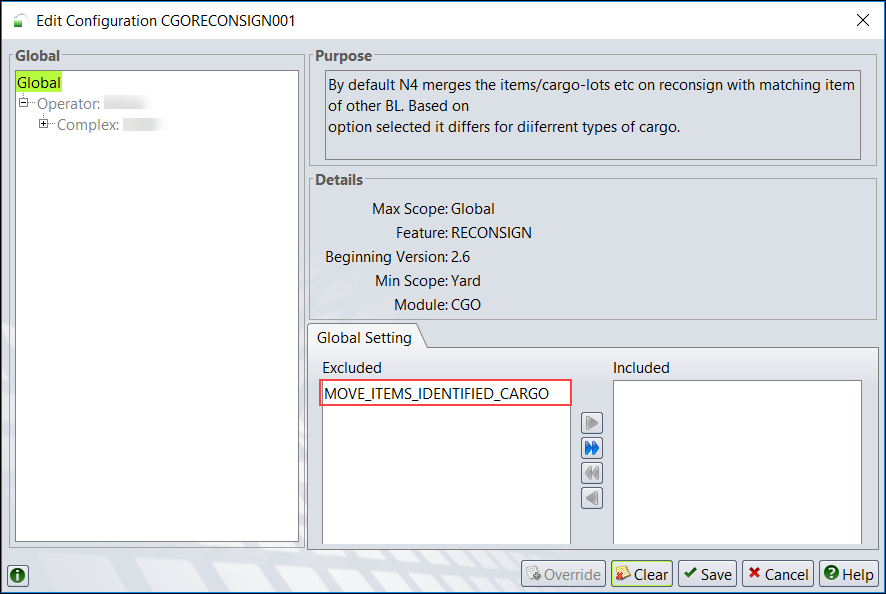
You can use the CGORECONSIGN001 (ON_RECONSIGN) (on page 1) setting to determine whether to merge or move the Bill of Lading (BL) items when you re-consign one BL to another BL with identical commodities.
By default, N4 merges the BL items if you re-consign one BL to another BL with matching commodity.
If you override this setting, N4 moves the BL items from one BL to the other BL with matching commodity.
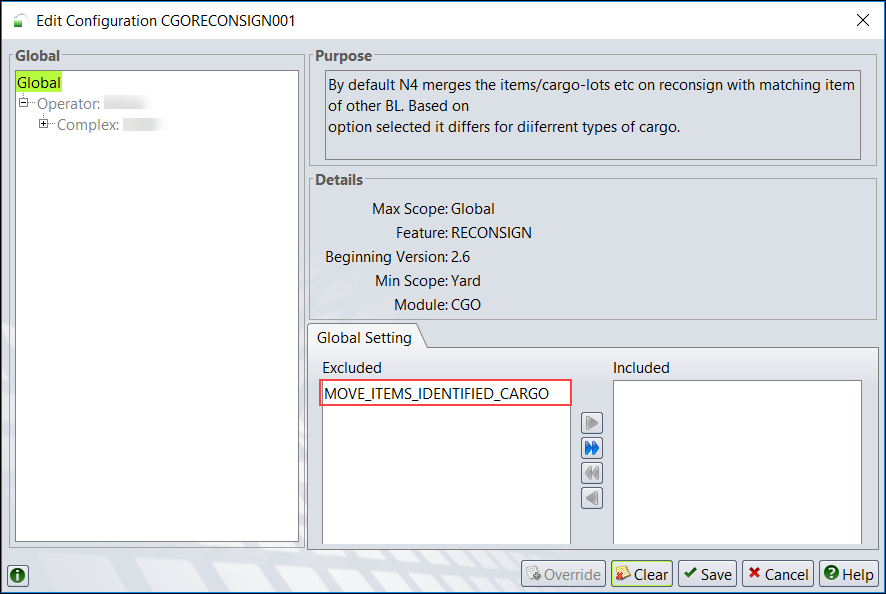
This setting is applicable only for identified cargo lots. You can use the Identified Lots tab (on page 1) in the Bill of Lading Item form to add or edit identified cargo lots.
Merge BL Items
Consider there are two BL items, BL123 and BL124 with quantity 1 each and identical commodity 'CAR'.
Follow these steps to merge two BL items:
Double-click the CGORECONSIGN001 (ON_RECONSIGN) (on page 1) setting in the Settings view and in the Edit Configuration form ensure that the MOVE_ITEMS_IDENTIFIED_CARGO option is excluded by default.
Select the BL item, BL123 from the Bills of Lading view.
Select the Bill of Lading Inspector  Items tab. The BL items are displayed.
Items tab. The BL items are displayed.
Select the item and click Actions  Re-consign BL. The BL Item Re-consign BL form (on page 1) is displayed.
Re-consign BL. The BL Item Re-consign BL form (on page 1) is displayed.
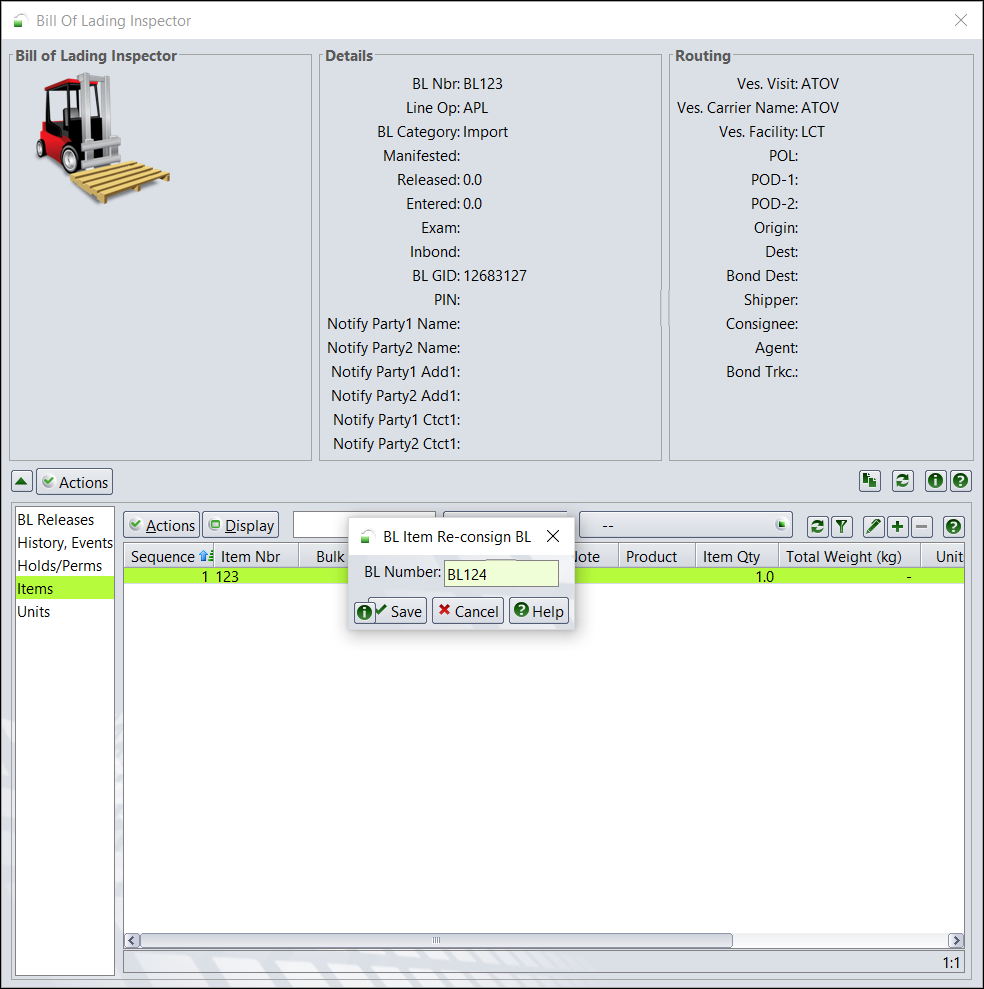
Enter the BL Number, BL124 in the form.
Click Save.
Select the BL item, BL124 from the Bills of Lading view.
Select the Bill of Lading Inspector  Items tab. There will be one BL item with quantity 2.
Items tab. There will be one BL item with quantity 2.
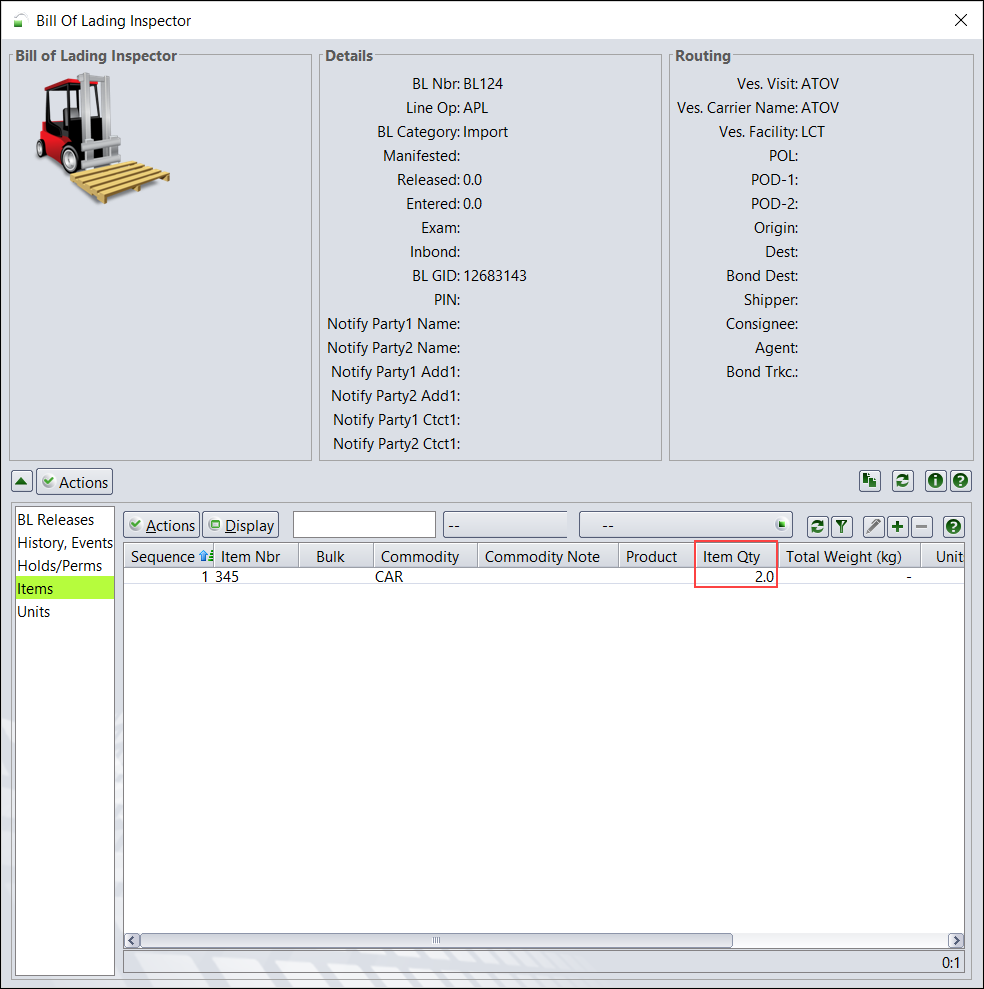
Move BL Items
Follow these steps to move the BL item from one BL to another BL:
Double-click the CGORECONSIGN001 (ON_RECONSIGN) (on page 1) setting in the Settings view and in the Edit Configuration form, click Override and include the MOVE_ITEMS_IDENTIFIED_CARGO option.
Follow steps 2 to 7 mentioned in the earlier procedure.
Select the Bill of Lading Inspector  Items tab. Two BL items with quantity 1 each are displayed.
Items tab. Two BL items with quantity 1 each are displayed.